Find Your Voice Mode
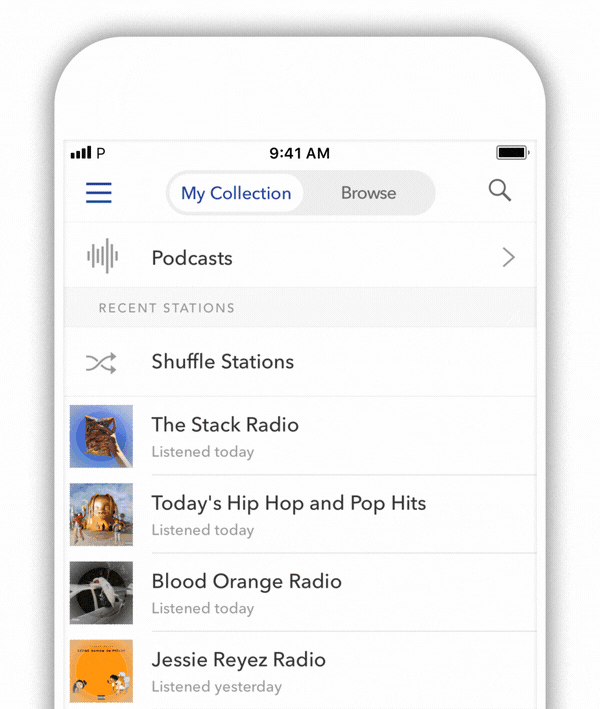
Make sure you’re updated to the latest Pandora app version:
Just say “Hey, Pandora!”
Here are some things you can tell Pandora to do:
- Play album, artist, song, genre, etc
- Play some music for my workout
- Give this song a thumbs up
- Play a True Crime podcast
- Add this song to my 90s Jams playlist
- Play something different



Voice Features FAQ
All Pandora listeners can use their voice to control their listening experience on Pandora’s mobile app: play your favorite stations, search and play podcasts, thumb up a song, and get instant access to personalized recommendations from Pandora’s Music Genome project through thematic or contextual queries. Ad-supported Pandora listeners can also use their voice to interact with select audio advertisements.
Pandora uses SoundHound Inc.’s Houndify voice recognition technology to process voice requests and return the results to Pandora to provide the content or take the action you’ve requested. Pandora and SoundHound Inc. may also use voice data for the purposes set forth in our respective privacy policies, including quality assurance and to optimize the product and user experience. As part of the foregoing, we may manually review a small portion of deidentified voice data snippets. For more information, please review Pandora’s Privacy Policy and SoundHound Inc.’s Privacy Policy.
Voice data is stored in Pandora’s internal secure storage, and we only store a limited amount of queries per day for purposes of quality assurance and customer support. We delete this data after a short period of time.
Pandora shares voice data with SoundHound Inc. only, as described above.
Pandora only records voice data when listeners use a voice feature: tapping on the microphone icon to search by voice, using the wake word “Hey Pandora,” or interacting with an interactive voice ad (in this specific instance, a listener will hear an audible tone when the microphone opens and closes, as well as see an indicator on the screen). We record voice data in these instances for processing purposes to understand the listener’s query or intent and to return the right experience.
If you have enabled “Listen for ‘Hey Pandora’” in your Pandora app settings, your app will only listen for the wake word when the app is in the foreground. Audio data is maintained in a small buffer, which is continuously overwritten until the wake word is detected. This process occurs entirely on your device and audio is not recorded, used, or shared unless the user says "Hey Pandora" to make a request to Pandora.
Starting with iOS 14 and iPadOS 14, an orange dot will appear in your status bar when an application on your screen is using the microphone. If you have enabled “Listen for ‘Hey Pandora’” in your Pandora app settings, the orange dot will be visible while the Pandora app is on your screen because the Pandora app will be listening for the wake word, as explained above. If you do not have “Listen for ‘Hey Pandora’” enabled, you will see the orange dot when you have activated a Pandora voice feature by tapping on the microphone icon to search by voice or during an interactive voice ad.
You can enable Pandora’s voice features simply by tapping on the microphone icon in search and following the prompts from there. Additionally, you can turn voice features on and off in your Pandora app settings or your mobile device settings. For more information, please see this Help Center article.
For further questions, please reach out to Listener Support.